Calendar - Allow others to view your calendar
Share your Microsoft 365 or Outlook.com calendar with people inside or outside your organization
From your Calendar folder, on the Home menu, select Share Calendar. Note - only your calendar should be selected otherwise the Share Calendar option will be grayed out.
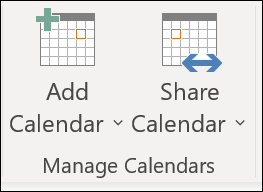
Choose the calendar you want to share from the drop-down menu.
In the Calendar Properties dialog box, click Add.
You can search for people from your address book or type in their email addresses in the Add box. When you're done adding names in the Add Users dialog box, click OK.
Back in the Calendar Properties dialog box, select the person's name or email address, then choose the level of details that you want to share with the person, then click OK.
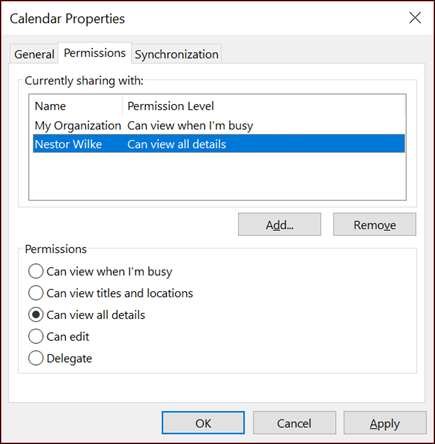
The person you've shared your calendar with will receive a sharing invitation by email.
Once the recipient clicks Accept, they'll see your shared calendar in their calendar list.
Related Articles
Accessing an additional calendar via Web access
Accessing an additional Calendar via web access · In the calendar navigation pane, select Add calendar. · Then select Add from directory Select your email address in the Please select an account to search from: then type the name of the calendar you ...Adding an additional calendar via Outlook (not web access)
If you have been given permissions to access someone else's calendar you can access as follows:- Accessing an additional Calendar via Outlook (not web access) · In the calendar toolbar, select Open Calendar · Then select From Address Book ...View your PC name
It is often helpful when raising a support ticket to include your computer name. There are many different ways to view your device name. Below is one way:- Type View your PC name in the search bar (even if it's a laptop) Open the System setting and ...OneDrive - View your storage
To view your OneDrive storage: 1. Click the blue cloud OneDrive icon from the bottom-right corner Click on the Settings cog then click Manage storage Storage Metrics will be loaded and will display how much storage is used under the Documents folder ...Calendar - Delegate another user to send or respond to meetings
Send or respond to meeting requests on behalf of another person Open Outlook - Full version not the online version Click File > Account Settings > Delegate Access. Click Add, then type or select, the delegate’s name, and then click Add. Do one of the ...