Outlook - Adding an additional mailbox
Accessing through the NEW Outlook desktop application:-
If permissions are already added the shared mailbox should appear in the new outlook under the Shared with me folder. You can expand it to see if this is the case.
If it is still not appearing, you can try to add it with the following steps:-
right-click on the account name or shared with me folder in the left navigation pane, and then choose Add shared folder or mailbox.
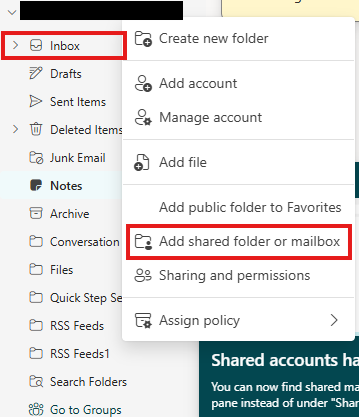
In the Add shared folder or mailbox. dialog box, type the name or email address of the shared mailbox, and then click Add.
If it's still not showing in the Shared with me folder close outlook and reopen
If permissions are already added the shared mailbox should appear in the new outlook under the Shared with me folder. You can expand it to see if this is the case.
If it is still not appearing, you can try to add it with the following steps:-
right-click on the account name or shared with me folder in the left navigation pane, and then choose Add shared folder or mailbox.
In the Add shared folder or mailbox. dialog box, type the name or email address of the shared mailbox, and then click Add.
If it's still not showing in the Shared with me folder close outlook and reopen
Accessing through the OLD Outlook desktop application:-
-
Click on File (top left) > Accounts
Settings > Account Settings > Highlight your name under email tab then select Change
> More Settings … > Advanced tab > click on Add
and type the mailbox
name i.e. name@school.domain.xxx > OK
> Next > Finish
- the additional mailbox will then appear on the
left and you can expand it by clicking on the small arrow next to the
name/inbox
Please note it can take up to an hour for new permissions to apply if they have only just been granted. Emails will also have to sync if using the Office app so may not all appear straight away. Progress can be viewed at the bottom right of the outlook window.
Accessing through web access:-
- Right click on Folders (to the left) > select Add shared
folder > then type the mailbox name i.e. office@school.domain.xxx > Add
-
the additional mailbox will then appear on the
left and you can expand it by clicking on the small arrow next to the
name/inbox
Related Articles
Outlook Web access - Adding From and BCC
If you permanently want to see the From or BCC field:- Click on Settings cog then View all Outlook settings (bottom of the list) select Email and Compose and reply tick Always show under the Message format section. To change who the email is sent ...Adding an additional calendar via Outlook (not web access)
If you have been given permissions to access someone else's calendar you can access as follows:- Accessing an additional Calendar via Outlook (not web access) · In the calendar toolbar, select Open Calendar · Then select From Address Book ...Accessing an additional calendar via Web access
Accessing an additional Calendar via web access · In the calendar navigation pane, select Add calendar. · Then select Add from directory Select your email address in the Please select an account to search from: then type the name of the calendar you ...Calendar - Allow others to view your calendar
Share your Microsoft 365 or Outlook.com calendar with people inside or outside your organization From your Calendar folder, on the Home menu, select Share Calendar. Note - only your calendar should be selected otherwise the Share Calendar option will ...iPhone/iPad add Mail account
Add an email account to your iPhone, iPad or iPod touch Go to Settings > Mail, then tap Mail Accounts. Tap Add Account, then select Outlook.com (if you have the app installed) or Microsoft Exchange (if you do not have the app installed). Enter your ...